No matter what kind of device you use, UPDF can ensure that you can read and edit PDF files. With this incredible software on your computer or mobile device, you will be able to have access to hundreds of thousands of eBooks and other documents in PDF format that are already available online while keeping the integrity of the original document intact. Never again will you have to worry about not being able to access the information in your PDF files! A must-have software!
The Problem With Viewing Documents On The Go
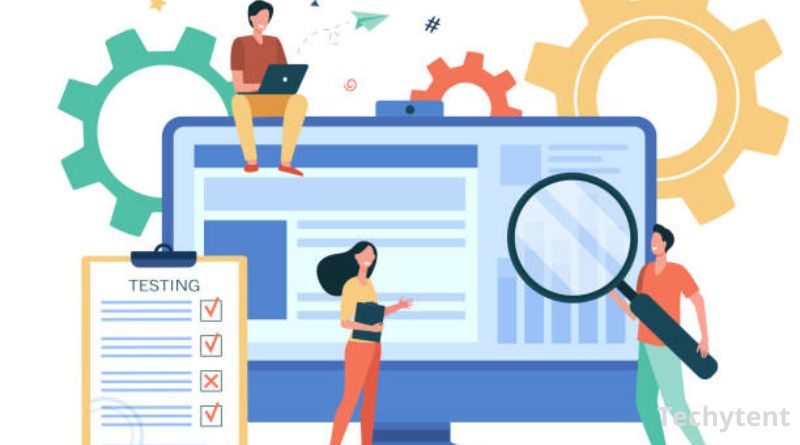
If you’re someone who needs to view PDF documents on the go, you know that it can be a pain. The traditional PDF viewing software is often clunky, difficult to use, and doesn’t always render documents correctly on mobile devices. That’s where UPDF comes in. UPDF is incredible software for reading and editing PDFs on Apple devices. It has been specially designed for iOS devices so you can have all of your documents with you wherever you go, without any hassle! The best part? It’s FREE! Download it now from the App Store.
What is UPDF?

UPDF is an amazing software that allows you to read and edit PDF files on your Apple device. It’s incredibly user-friendly and has a ton of features that make it essential for anyone who needs to work with PDFs. Plus, it’s totally free! You can get started by downloading the app from the App Store. Download it now to start reading and editing PDFs on your phone or tablet today! •You don’t need any other programs
•Allows you to download eBooks from sites like Project Gutenberg
•Customize text size, display formatting options and so much more
•Open up documents created in other apps like Pages and Microsoft Word
•Navigate using a full-screen interface or scroll through pages using gestures on the touchscreen
•Create bookmarks and links inside your document
•Add comments to specific areas within the document. Comments are perfect for highlighting important information
•Easily organize your documents into folders
Benefits of Using UPDF

If you’re looking for software that can help you read and edit PDFs on your Apple device, then UPDF and Soda pdf is a perfect choice. Here are some of the benefits of using UPDF it works seamlessly with the iPad and iPhone without requiring any conversions; it has support for more than 150 languages including Arabic, Czech, Hebrew, Japanese, Romanian, Thai, and Urdu; it has detailed text annotations; it lets you export documents to Microsoft Word or Open Office; it doesn’t require an internet connection to work properly. The app also includes various keyboard shortcuts, which will make reading easier for users. There’s no need to convert files before reading them either since the app does not require anything other than PDF files.
In addition, UPDF also allows users to write their own annotations and share them with others.
Downloading this incredible software is free and it doesn’t contain any ads! With this software, you’ll be able to store all your PDFs in one place because there’s an easy drag-and-drop function available. So if you’re searching for a good software for reading and editing PDFs on your Apple device, UPDF is worth checking out.
Installation Instructions

UPDF is software that allows you to read and edit PDF files on your Apple device. In order to install it, simply download the file from the internet and then open it. Once the file is open, you will be able to view the contents of the PDF as well as make edits to it. To do this, just tap anywhere on the screen where there is text or images. You can also select text by tapping and holding it down with one finger while dragging another finger around until you have selected all of the text that you want to edit. You can delete entire pages by selecting them and tapping the trash icon at the top of the screen. If you wish to add an image or table, tap on the toolbar at the bottom of the screen and select either insert an image or insert a table depending on what you would like to insert.
Now let’s say that we wanted to move page 3 so that it was in between pages 2 and 4. All we need to do is tap and hold on page 3 with one finger, drag it over onto the space between pages 2 and 4, and release our finger. All of the content below it (page 2) will shift up, creating room for page 3 to come into place. Finally, when you are finished editing your PDF document, don’t forget to save it! Simply tap Done at the top left corner of the screen and name your PDF document before tapping Save.




